This tutorial will teach you how to add multi-tab widget. The best thing about this widget is that you can add as many widgets as you want inside a single Tab which you could not do previously. Beautiful CSS and Jquery effects are added this time to the tab views and I have tried again to make its installation as easy as possible. So do not delay any further and learn how to add a professional looking tabber widget to your free Blogger blogs.
Add this Multi Tabbed Widget To Blogger-
Please Replace Subscribe, Latest Tricks and Search with your Widget Titles that you will be adding.
4. Now Go To Page Elements. You will see something like this,
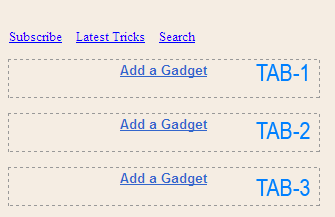
Start adding your widgets and after you have added all your widgets then simply view your blog to see it in action.
Add this Multi Tabbed Widget To Blogger-
1- Adding the JQuery and JavaScript to your Blogger templates
- Go To Blogger > Design > Edit HTML
- Backup your template
- Search for ]]></b:skin>
- Just below it paste the following code –> MBT Menu Tabs JavaScript
- Save your template
- Done!
2- Adding the CSS
- Inside your template search for ]]></b:skin> again
- Just above it paste the code below,
.MBT-tabs{list-style:none;list-style-type:none;margin:0 0 10px 0;padding:0;height:26px}Simply replace #A46F38 with the HexaDecimal Color code of your template so that the tabs may blend perfectly into your template.
.MBT-tabs li{list-style:none;list-style-type:none;margin:0 0 0 4px;padding:0;float:left}
.MBT-tabs li:first-child{margin:0}
.MBT-tabs li a{color:#fff;background:#333333;padding:5px 5px;display:block;text-decoration:none;font:bold 12px Arial,Helvetica,Sans-serif;}
.MBT-tabs li a:hover,.MBT-tabs li a.MBT-tabs-current{background:#A46F38;color:#fff;text-decoration:none}
.MBT-tabs-content{background:#212121}
.MBT-tabviewsection{margin-top:10px;margin-bottom:10px;}
3- Adding the HTML
- Now Search for <div id='sidebar-wrapper'>
- Make sure the widgets box is unchecked.
- Just below <div id='sidebar-wrapper'> paste the code below,
<div class='MBT-tabviewsection'>
<script type='text/javascript'>
jQuery(document).ready(function($){
$(".MBT-tabs-content-widget-MBT-id").hide();
$("ul.MBT-tabs-widget-MBT-id li:first a").addClass("MBT-tabs-current").show();
$(".MBT-tabs-content-widget-MBT-id:first").show();
$("ul.MBT-tabs-widget-MBT-id li a").click(function() {
$("ul.MBT-tabs-widget-MBT-id li a").removeClass("MBT-tabs-current a");
$(this).addClass("MBT-tabs-current");
$(".MBT-tabs-content-widget-MBT-id").hide();
var activeTab = $(this).attr("href");
$(activeTab).fadeIn();
return false;
});
});
</script>
<ul class='MBT-tabs MBT-tabs-widget-MBT-id'>
<li><a href='#widget-MBT-id1'>Subscribe</a></li>
<li><a href='#widget-MBT-id2'>Latest Tricks</a></li>
<li><a href='#widget-MBT-id3'>Search</a></li>
</ul>
<div class='MBT-tabs-content MBT-tabs-content-widget-MBT-id' id='widget-MBT-id1'>
<b:section class='sidebar' id='sidebartab1' preferred='yes'>
</b:section>
</div>
<div style='clear:both;'/>
<div class='MBT-tabs-content MBT-tabs-content-widget-MBT-id' id='widget-MBT-id2'>
<b:section class='sidebar' id='sidebartab2' preferred='yes'>
</b:section>
</div>
<div style='clear:both;'/>
<div class='MBT-tabs-content MBT-tabs-content-widget-MBT-id' id='widget-MBT-id3'>
<b:section class='sidebar' id='sidebartab3' preferred='yes'>
</b:section>
</div>
</div>
<div style='clear:both;'/>
Please Replace Subscribe, Latest Tricks and Search with your Widget Titles that you will be adding.
4. Now Go To Page Elements. You will see something like this,
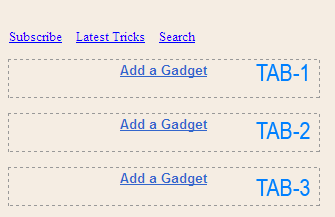
Start adding your widgets and after you have added all your widgets then simply view your blog to see it in action.
Source-Mybloggertricks








0 comments:
Click Here To add Comment
Blogger Widgets